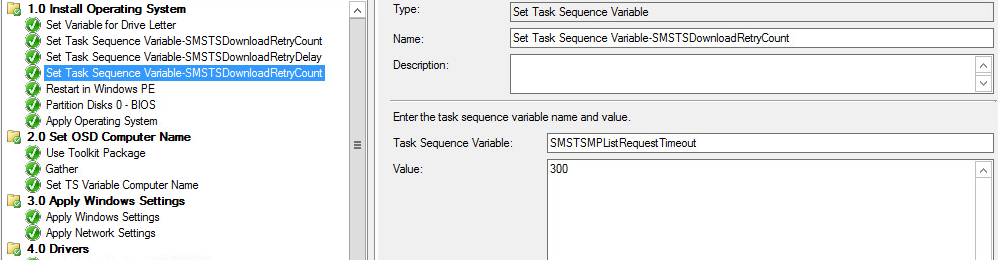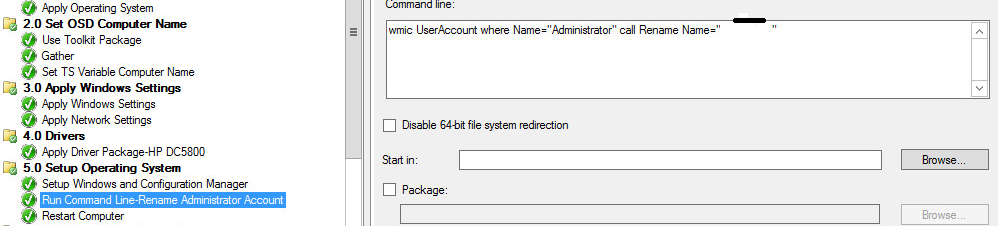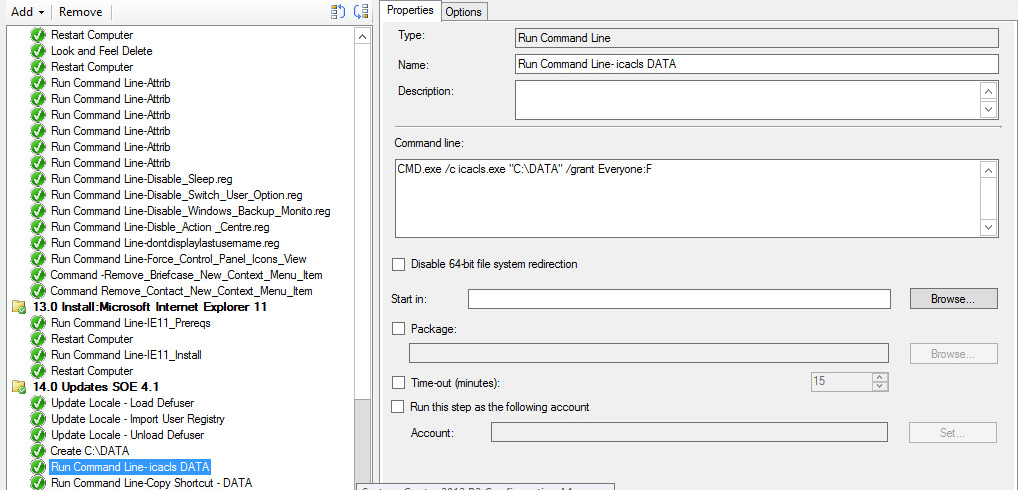Task Sequence OS Deployment Windows 7– SCCM 2012
SCCM2012R2 OSD Error Download () failed 80072ee2
Resolution:
Create these Tasksequence Variables right at the top of your Tasksequence:
SMSTSDownloadRetryCount with Value 5
SMSTSDownloadRetryDelay with Value 15
SMSTSMPListRequestTimeout with Value 300
Restart Windows PE
Partition Disk
Use MDT 2013 Toolkit
Apply Operating System
Apply Computer Name
Apply Windows Settings
Apply Drivers
Set Operating System
Apply Client
Rename Admin Account
Add Local Accounts
Use below Batch to call VB Script to Create Account
' //***************************************************************************
net user /ADD <USERNAME> <PASSWORD> /passwordchg:no /comment:"Added through TS"/y
net localgroup Administrators <USERNAME>/add
cscript.exe "%~dp0adminaccount.vbs"
' //***************************************************************************
VB Script
' //***************************************************************************
strComputer = "."
strUser = "<USER>"
Set User = Getobject("WinNT://" & strComputer & "/" & strUser)
Flags = User.Get("UserFlags")
User.put "Userflags", flags OR &H10000
user.setinfo
Set User = nothing
' //***************************************************************************
Method to import Reg
Way to Add Reg
Way to Run Command

Way to Run Attrib Command
Way to Create Folder

Way to iCACLS
Way to Copy Files
VB Script to copy files
' //***************************************************************************
' // ***** Script Header *****
' //
' // Solution: File copy relative to script location
' // File: CopyFiles.vbs
' // Author: Michael Petersen, Coretech A/S. info@coretech.dk
' // Purpose: Copy x number of files and folsders in a source folder to a target location
' // Usage: Place script i source folder, and define what to copy using arguments. (FIRST ARGUMENT MUST BE TARGET FOLDER)
' //
' // To copy one or more file(s) and Folder(s)located in the source folder sypplpy TARGET and FILE/FOLDER name(s) (remember extensions on files)
' // - Cscript.exe CopyFiles.vbs "TARGETFOLDER" "FILE1.XXX" "FOLDER1" "FILE2.XXX" "FOLDER2"
' //
' // To copy all files and folders located in the source folder only supply TARGET
' // - Cscript.exe CopyFiles.vbs "TARGETFOLDER"
' //
' //
' // CORETECH A/S History:
' // 1.0.0 MIP 17/01/2011 Created initial version.
' // Customer History:
' //
' // ***** End Header *****
' //***************************************************************************
Set oFSO = CreateObject("Scripting.FileSystemObject")
Const OverwriteExisting = True
'Get script location
sScriptLocation = Replace(WScript.ScriptFullName,WScript.ScriptName,"")
sSource = Mid(sScriptLocation,1,Len(sScriptLocation)-1)
WScript.Echo "Source is: " & sSource
'Copy files and folders, or entire source
sArgNumber = WScript.Arguments.Count
If sArgNumber <> 0 Then
sTargetFolder = WScript.Arguments.Item(0)
WScript.Echo "Targetfolder is: " & sTargetFolder
'Make sure the taget is not a file
If Not (Left(Right(sTargetFolder,4),1)) = "." then
'If only TARGET exists ad argument, everything will be copied
If WScript.Arguments.Count = 1 Then 'If only
oFSO.CopyFolder sSource, sTargetFolder, OverwriteExisting
oFSO.DeleteFile(sTargetFolder & "\" & WScript.ScriptName)
WScript.Echo "All files copied to Targetfolder " & sTargetFolder
Else
'If files and folder arguments exist only these will be copied
For i = 1 To sArgNumber -1
sFileName = WScript.Arguments.Item(i)
If oFSO.FileExists(sFileName) Then
WScript.Echo "File: " & SFileName & " Copied to: " & sTargetFolder
oFSO.CopyFile sSource & "\" & sFileName, sTargetFolder & "\" & sFileName, OverwriteExisting
ElseIf oFSO.FolderExists(sFileName) Then
WScript.Echo "folder: " & sFileName & " Copied to: " & sTargetFolder
oFSO.CopyFolder sSource & "\" & sFileName, sTargetFolder& "\" & sFileName, OverwriteExisting
ElseIf (Left(Right(sFileName,5),1)) = "*" Then
WScript.Echo "All : " & SFileName & " files Copied to: " & sTargetFolder
oFSO.CopyFile sSource & "\" & sFileName, sTargetFolder & "\", OverwriteExisting
Else
WScript.Echo "ERROR - " & sFileName & ": does not exist in the source folder!"
End If
Next
End If
Else
WScript.Echo "ERROR - " & sTargetFolder & " Is not a valid FolderName. First Argument must be the tagret folder!"
Wscript.Quit(1)
End If
Else
WScript.Echo "ERROR - No Arguments present!"
Wscript.Quit(1)
End If
' //***************************************************************************